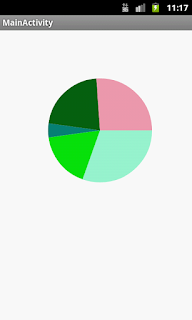Sun Sep 30 23:02:46 PDT 2018

AChartEngine is now the most widely used jar in the world to draw various types of following charts. 1. Graphical chart 2. Line chart 3. Bar chart 4. Scatter chart 5. Time chart 6. Pie chart This article is about draw pie chart using achartengine. Sample screen shot of pie chart drawn using achartengine. This pie chart has the following options. 1. Movable 2. Zoomable 3. Clickable To draw this chart first you have to import achartengine jar into your project folder. If you are using eclipse then right click on your project --> Build Path --> Configure Build Path --...