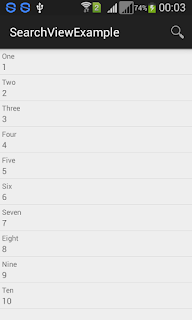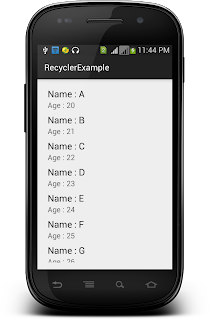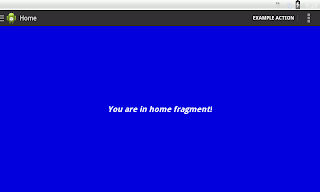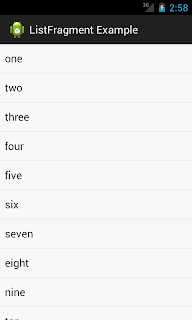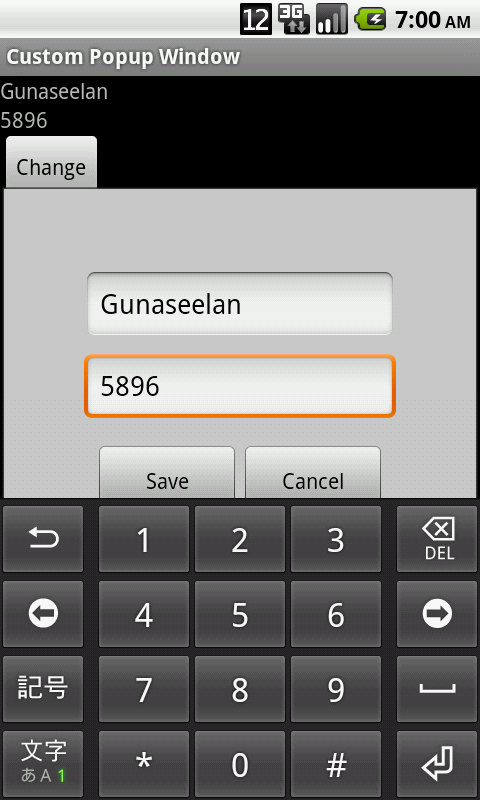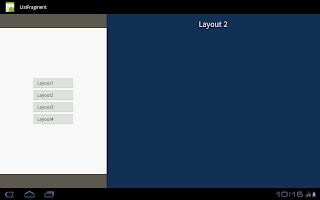Fri Nov 30 23:02:41 PST 2018
Good morning to all, Those who all tried RecyclerView adapter with CheckBox, you all may find the issue on dynamic data change in RecyclerView. This will help you to resolve the issue in very simple way. Video output of this project So how to achieve this task effectively? Simple, I hope you all tried with list objects only. Surely this object will have the boolean variable to know whether this object is selected or not. So now while we are select one object with the help of recyclerview and scroll down and up recyclerview adapter, the checked checkbox's position may change, this reflects on our object also, So how to avaid this issue. simple, In our recyclerview adapter's onBindViewHolder method, first set the checkedOnChangeListener of checkbox to null, and then set whether this object is selected or not to checkbox, and then add the checkedOnChangeListener to the checkbox. That's all. Issue solved. onBindViewHolder will be look like @...